About the Author
This article is written by RisingStar LCD Manufacturer, Senior Display Technology Engineer at RisingStar. With over a decade of experience in LCD panel engineering, signal transmission protocols, and industrial display integration, Jason has worked on projects involving HDMI 2.1, DisplayPort 2.1, USB Type-C (DP Alt Mode), and Thunderbolt 4. His work spans from hardware design to on-site performance testing, ensuring optimal display quality across professional, consumer, and outdoor environments.
Introduction
Choosing the right video interface can significantly impact your display performance, especially when working with high-resolution monitors or specialized industrial LCDs. Each connector type—VGA, DVI, HDMI, DisplayPort, Mini DisplayPort, and USB Type-C—has its own advantages, limitations, and ideal use cases.
At RisingStar, we conduct extensive real-world testing on our high brightness LCD displays to determine the best connection methods for applications such as passenger information displays, outdoor digital signage, and professional workstation setups. Below is an in-depth comparison to help you decide.
VGA (Video Graphics Array) – is an old-school technology. In fact, it’s one of the oldest connection standards found on the market today. It was first created by IBM and introduced to the world in 1987. It was commonly used for older video cards, computer monitors, TV sets, and laptops. These days, it’s considerably more difficult to find VGA ports, cables, and connectors since they are being replaced by new display connection technology.

DVI Port (Digital Visual Interface)– offers a distinctly sharper, better picture than VGA. DVI is a considerably a newer connection type that transfers digital signals while VGA is older and transfers analog signals to the device, that means you get better video quality on DVI. However, just like VGA, DVI is starting to show its age, as the modern standard HDMI, DisplayPort and USB Type-C are becoming the norm. Why? Because DVI and VGA can only transmit video while the newer generation ports can transfer both video and sound. DVI however, is still one of the most common video ports you’ll see on desktops and LCD monitors sold today.

HDMI or High Definition Multimedia Interface. – Is a newer generation port that came after DVI. These ports can transfer video and audio to a device, that means you don’t need separate cables to do that. There are different sized HDMI ports, including mini-HDMI and micro-HDMI. However, the majority used in the market today is the standard size and despite their different sizes, they serve the same function. HDMI has become the default home theater connection standard because it transfers both sound and video unlike DVI and VGA which can only transmit video to a device. You can find HDMI ports on modern TVs, laptops and various devices today.

DisplayPort – It looks similar to HDMI but its a connector more commonly found on PCs than TVs. There is the standard DisplayPort and Mini DisplayPort. So what’s the difference between the two? The Mini DisplayPort is commonly used when you have a graphics card on your computer. Now you may ask which one should I pick? The answer to that is what device you own. Both these cables do have their place, in general, HDMI connectors are found more commonly on living room devices, while DisplayPort is more commonly found on desktop PCs and laptops, so it really depends on what device you have.

USB Type-C/ Thunderbolt – is a sort of a jack of all trades because of its accessibility. Unlike other connectors, USB Type-C can be plugged in regardless of position. It can also connect devices across platforms, meaning smartphones, tablets, laptops, and PCs. They can transmit both video and audio but also data and power, which is why you will often see it used not just on TVs and PCs, but on phones and different devices as well. Is it better than HDMI and DisplayPort? For the convenience, yes, as it’s more compatible on a wider range of devices, especially newer devices, but HDMI and DisplayPort are still the best choice for display and sound quality on modern day devices since they can process higher video and sound quality than USB Type-C.
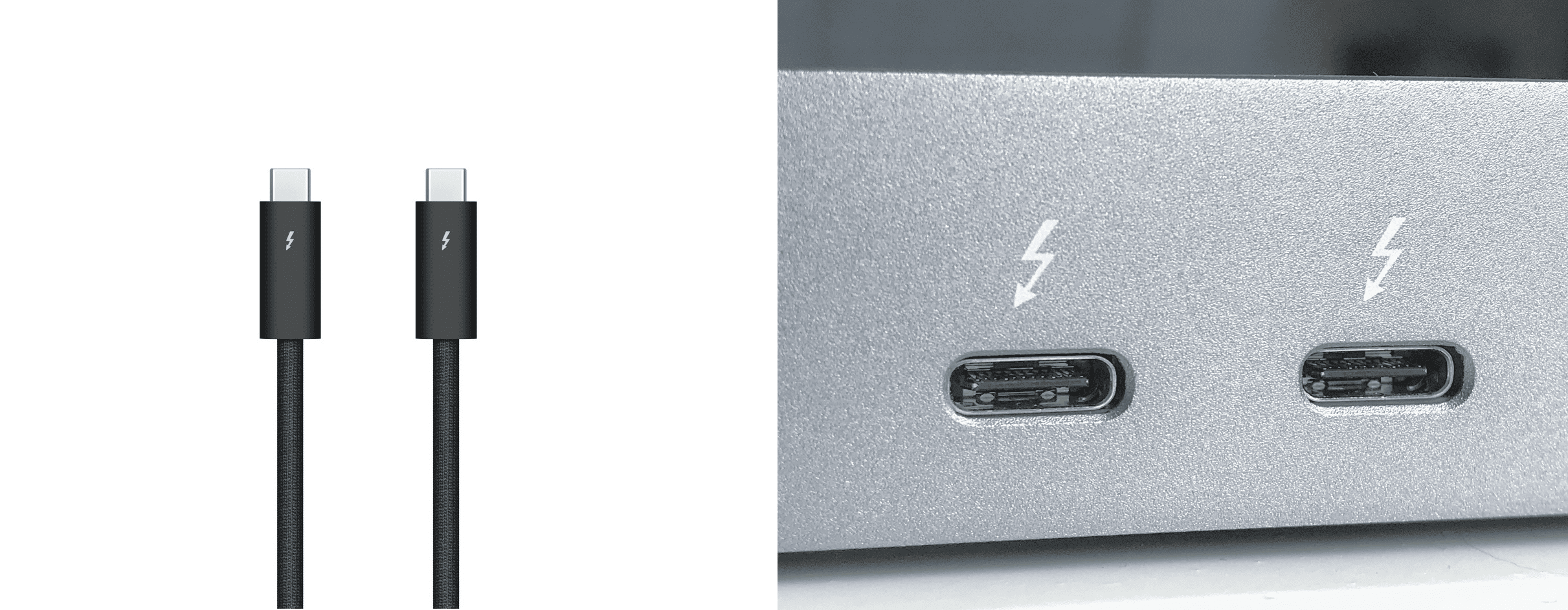
Real-World Testing Insights
During internal testing at RisingStar, we evaluated various connections on a 4K 144Hz industrial LCD display:
| Interface | Max Resolution / Refresh Rate | Audio Support | Power Delivery | Typical Use Case |
|---|---|---|---|---|
| VGA | 1080p @ 60Hz (analog) | No | No | Legacy devices |
| DVI-D | 2560×1600 @ 60Hz | No | No | Older pro monitors |
| HDMI 2.1 | 8K @ 60Hz / 4K @ 120Hz | Yes | No | TVs, consoles |
| DP 1.4 | 8K @ 60Hz / 4K @ 144Hz | Yes | No | Gaming, CAD |
| USB-C (DP Alt) | 4K @ 60Hz | Yes | Up to 100W | Laptops, tablets |
Key Observations:
DisplayPort 1.4 maintained the highest refresh rate without compression, making it ideal for professional and gaming use.
HDMI 2.0 handled 4K at 60Hz but required chroma subsampling in some scenarios, which could reduce text sharpness.
USB Type-C (DP Alt Mode) was extremely versatile, carrying both video and power, but performance varied depending on device hardware.
Authoritative References
VESA DisplayPort 2.1 Specification: 80 Gbps total bandwidth; supports 16K or multiple 4K displays.
HDMI 2.1 Specification (HDMI.org): 48 Gbps bandwidth; supports VRR, eARC, and high-frame-rate gaming.
Thunderbolt 4 Specification (Intel): 40 Gbps data; dual 4K displays or one 8K display; up to 100W charging.
Update & Trust Statement
This content was last updated on August 10, 2025 to reflect the most recent VESA, HDMI, and USB-IF standards.
For further technical advice, please contact info@risinglcd.com or leave a comment below.
Disclaimer: Test results are based on controlled lab environments using RisingStar high brightness LCD displays. Actual performance may vary with cable quality, device compatibility, and environmental conditions.
Conclusion
While VGA and DVI remain relevant for certain legacy applications, modern high-resolution and high-brightness displays benefit greatly from HDMI 2.1, DisplayPort 1.4/2.1, or USB Type-C with DP Alt Mode. Choosing the right interface ensures optimal visual clarity, refresh rate, and device compatibility—critical for applications ranging from outdoor passenger information displays to industrial digital signage.
Which Interface Should You Choose?
Recommendations by scenario
Legacy industrial systems: VGA or DVI for backward compatibility.
High-refresh PC gaming / CAD: Prefer DisplayPort (or DP over USB-C with proper host support).
Home theater / consoles: HDMI 2.1 for TVs and console features (VRR, eARC).
Mobile / docking / compact setups: USB-C (DP Alt Mode) for combined video, power and data.
Multi-display professional installations: Consider DP or Thunderbolt for driving multiple high-res displays.
Expert tip
"When designing industrial installations, always specify cable and connector ratings upfront — a low-quality USB-C cable or passive DP cable can bottleneck otherwise capable hardware." — Jason, Senior Display Technology Engineer
Authoritative References
VESA — DisplayPort Specifications (incl. DP 2.1)
HDMI.org — HDMI 2.1 Specification
Intel — Thunderbolt 4 Specification
USB-IF — USB Type-C & Power Delivery
FAQ
Q: Can USB-C replace HDMI and DisplayPort?
A: USB-C with DP Alt Mode is highly versatile but may not always match raw bandwidth of DP2.1; compatibility and cable rating are key.Q: Does HDMI carry audio?
A: Yes—HDMI carries audio natively; older DVI and VGA do not.Q: Which is best for 4K@144Hz?
A: DisplayPort 1.4 (with DSC) or DP2.1 native modes; check device support and whether compression (DSC) is acceptable.
